xelitan
simple software solutions

Xelitan PDF Reader - Manual
- How to convert CBZ, CBZ, JPEG or TXT to PDF
- How to rotate document
- How to remove page or pages from PDF
- How to convert PDF to PNG images
- How to convert PDF to TXT or HTML
- How to remove password from a PDF document
- How to invert colors, so it's white text on black background?
- What's the difference between blue ans green save icons
- Is there a virus in Xelitan PDF Reader?
- Keyboard shortcuts
- Set as a default PDF viewer
- Version history
How to convert CBZ, CBZ, JPEG or TXT to PDF
Open the CBZ, CBZ, JPEG or TXT in Xelitan PDF Viewer. After this click the blue save icon and choose "Export pages":
and choose "Export pages":
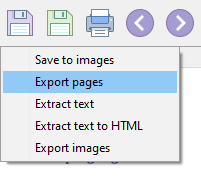 .
Your PDF will be saved as PDF.
.
Your PDF will be saved as PDF.
How to rotate document
Invoke context menu and choose "Rotate left" or "Rotate right":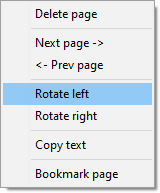 .
All pages will be rotated.
.
All pages will be rotated.
How to remove page or pages from PDF
In order to delete a page invoke context menu and choose "Delete page"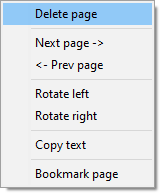 After this click the blue save icon
After this click the blue save icon
 and choose "Export pages":
and choose "Export pages":
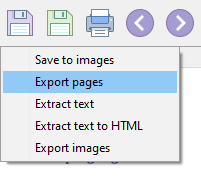 .
Your PDF will be saved without the deleted pages.
.
Your PDF will be saved without the deleted pages.
How to convert PDF to PNG images
Open a PDF document, type in the correct password, click the blue save icon and choose "Save to images".
and choose "Save to images".
How to convert PDF to TXT or HTML
Open a PDF document, type in the correct password, click the blue save icon and choose "Extract text".
and choose "Extract text".
How to invert colors, so it's white text on black background?
Click on "Apply filter" icon and choose "Invert colors".What's the difference between blue ans green save icons
Blue save icon can be used to save all pages or a range of pages. Green save icon will only save the current page.How to remove password from a PDF document
Open a PDF document, type in the correct password, click the blue save icon and choose "Export pages"
and choose "Export pages"
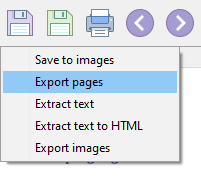 Your PDF will be saved without the password protection.
Your PDF will be saved without the password protection.
Is there a virus in Xelitan PDF Reader?
No. There are many anti-virus programs available and some of them report false positives on Xelitan PDF Reader. We suggest you scan our program on VirusTotal.com to see yourself how it has been analyzed by trusted antivirus programs (Avast, Avira, Bitdefender, Kaspersky, McAfee, GData, Eset etc.).Keyboard shortcuts
F3 = findF11 = Toggle Full screen mode
Ctrl + mouse wheel = zoom
Ctr + W = close a tab
Ctrl + Tab = switch to another tab
Ctrl + S = save the document as PDF
Ctrl + + / Ctr + - = zooms in and out
Set as a default PDF viewer
Click the "Configuration" icon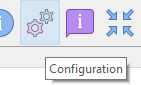 to invoke a popup.
This method might not work in Windows 10 or newer. You might need to associate PDF files with Xelitan PDF Reader manually.
to invoke a popup.
This method might not work in Windows 10 or newer. You might need to associate PDF files with Xelitan PDF Reader manually.
Version history
1.9 (2023-09-08) - you can now drop more than 1 file onto the EXE - fixed: it's not possible to show program info when no file is opened - Ctr+W closes a tab - Ctrl+Tab switches to another tab - Ctrl+S saves the document as PDF - Ctrl++,Ctr+= zooms in and out - added option to copy image to clipboard - display mode is now saved in the config file - it's now possible to open CBZ, CBT, TXT and JPEG files 1.8 (2023-06-26) - added PDF bookmarks - added preview of documents on tabs - ctrl + mouse wheel can zoom now - extended file information popup - full screen mode (F11) 1.7 (2023-06-22) - added "close" icons to tabs - added bookmarks - fixed loading zoom level - added jumping to specific page - links are now clickable - fonts information moved to the Info popup 1.6 (2023-06-21) - added tabs - configuration is saved to .ini 1.5 (2023-06-08) - added converting PDF to HTML 1.4 (2023-06-06) - added filter: color inversion 1.3 (2023-05-31) - added filter: grayscale 1.2 (2023-05-27) - hints in toolbar - fixed printing - Ctrl+F and F3 can be used for searching - exporting a page asks if you want to overwrite files - DLL and EXE names changes to XelitanPDF - numbering starts at 1, not 0 1.1 (2023-05-21) - added green save icon (save current page) 1.0 (2023-05-20) - first version